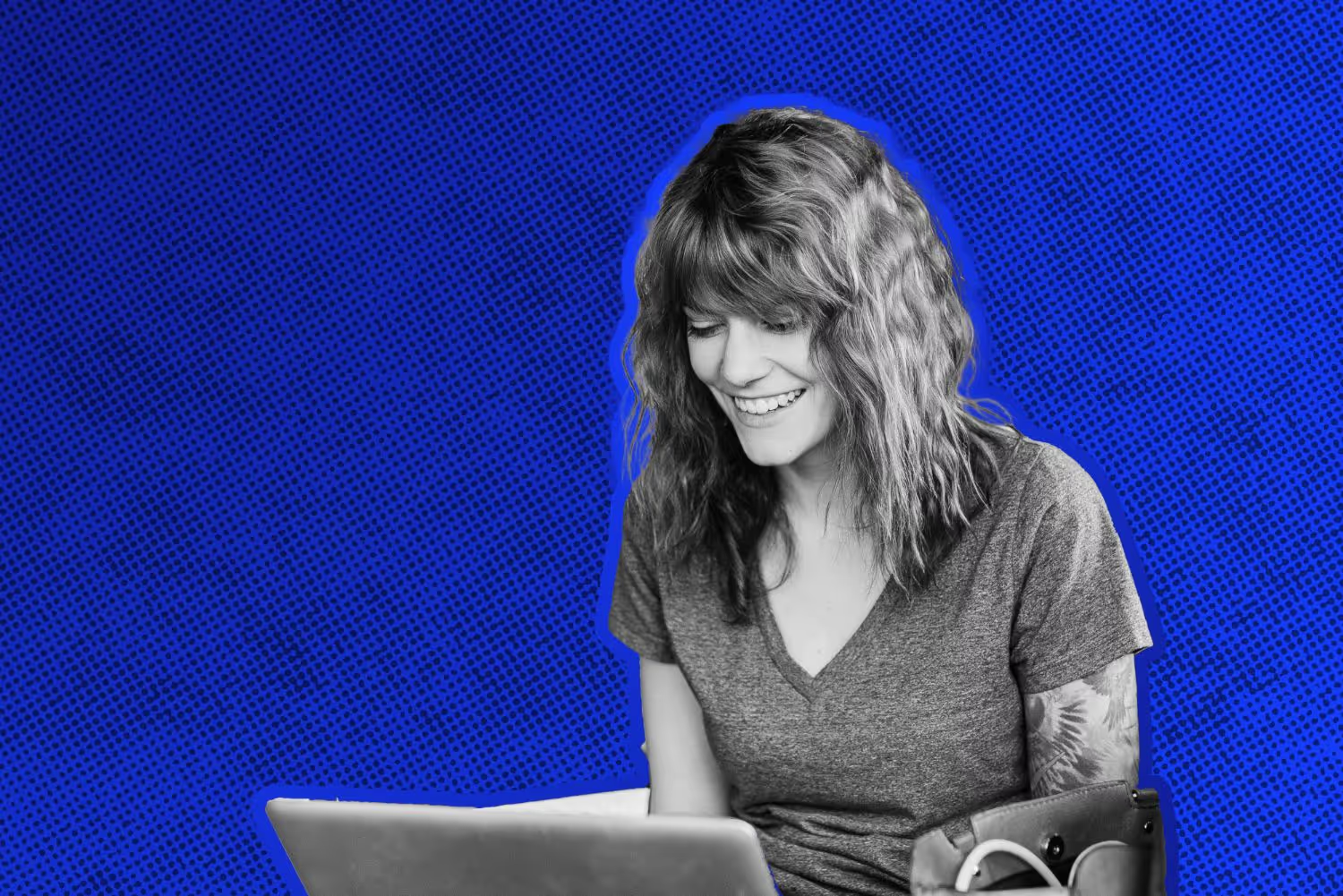How to Find Someone’s Email on LinkedIn - The Easy Way


Finding someone’s email on LinkedIn is super useful. Whether you’re selling, recruiting, or even applying to jobs, emails give you a direct line to a person who is most useful to you.
But emails have become harder to find on LinkedIn with many users hiding their personal emails entirely.
This isn’t all bad news though. Now there are some tools you can use to find emails with a single click of a button.
Before we get started, you’ll need a LeadLoft account. If you don’t already have one, you can sign up here.
Now, let’s dive in.
Step #1) Install The LinkedIn Prospector
To find someone’s email on LinkedIn, you’ll first need to install a Chrome Extension, it will allow you to easily find emails. You can install it here.
It will look like this:
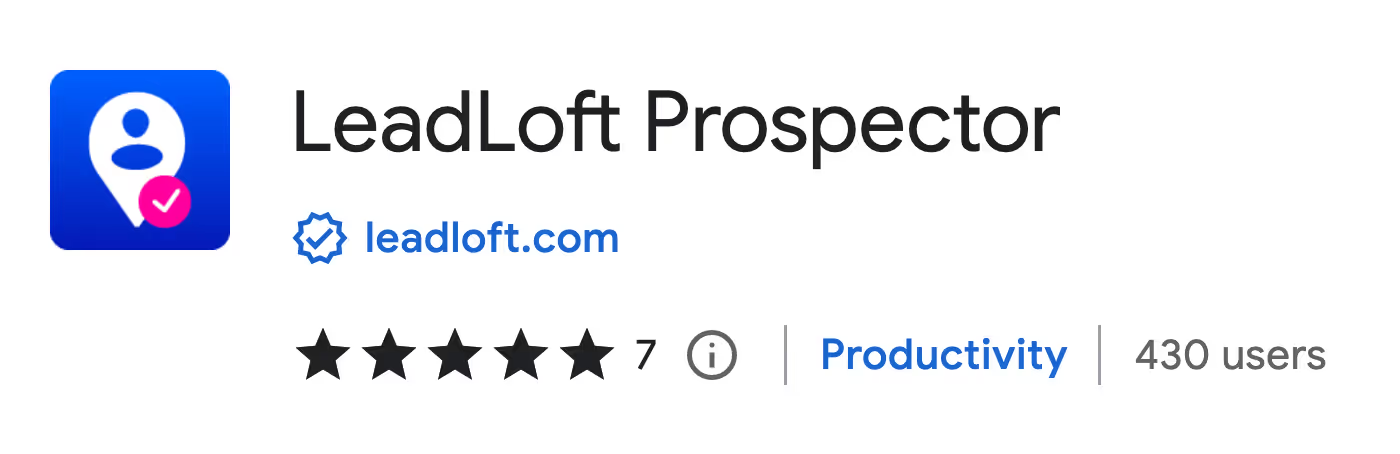
Step #2) Search for Someone on LinkedIn
Next, all you need to do is search for someone on Linkedin. After you’ve clicked “search”, see a list of profiles and a bright blue button that says “Save”.
Here’s what it will look like:

Step #3) Click “Save”
When you find someone you’d like to contact, just click “Save” and the LinkedIn Prospector will navigate through their profile, collect information on the contact, and enrich it in the background.
Now, just navigate back to the LeadLoft dashboard and you’ll see a lead has been created, an email found, and an email verified.
Here’s an example of what it will look like:
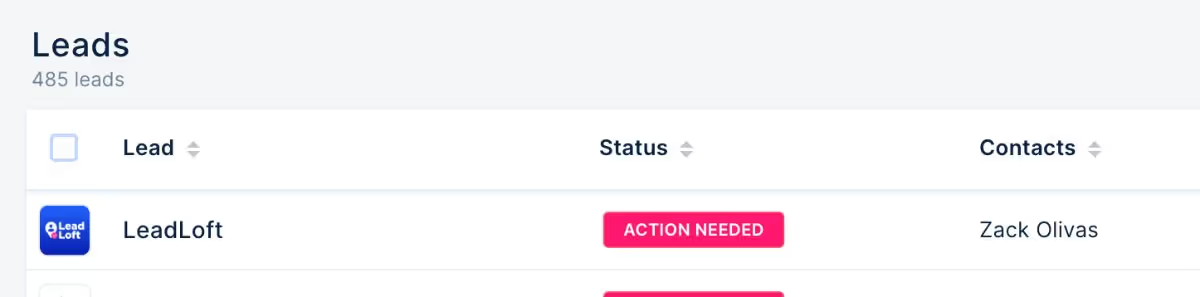
You can see that a contact (Zack Olivas) and company (LeadLoft) were both created. If I click on it, I can see even more information about that lead and locate the contact’s email.
Here’s what it looks like:
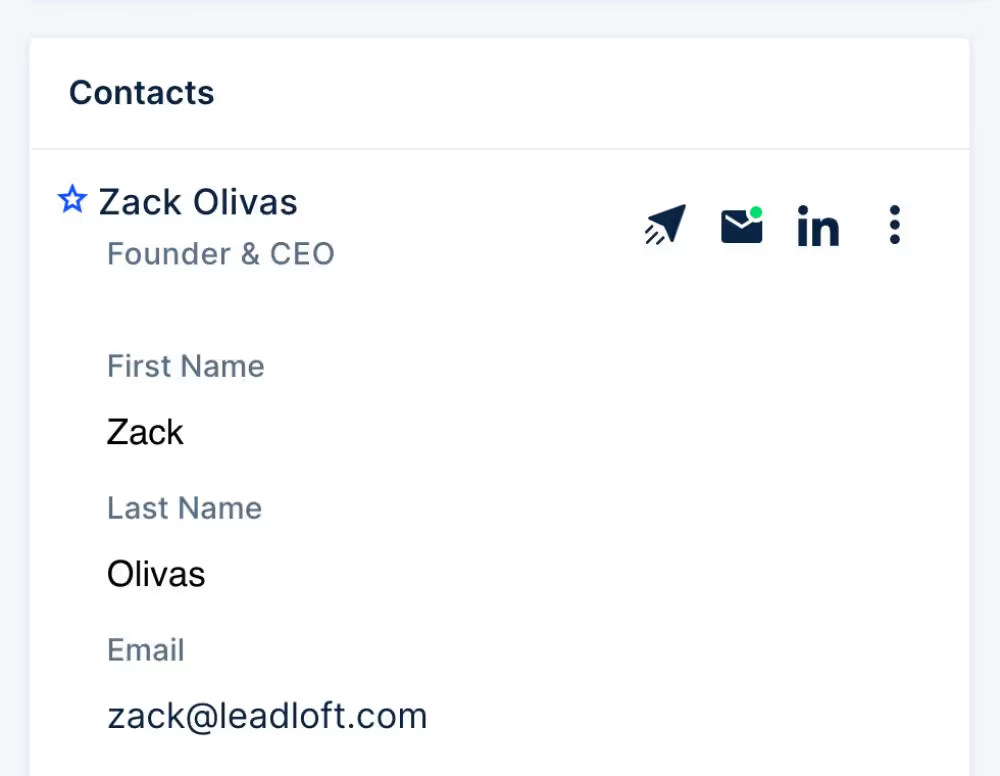
Step #4) Send a Cold Email & Make Your Pitch
Now that you have their email address, you can use the same software to send a cold email and pitch them.
To send a cold email, just follow these steps:
- Connect your email here
- Click on the email icon to compose an email
- Click send
If you’re interested in sending emails in bulk, I recommend checking out our guide here.
Prospecting Tips
Tip #1) Use Boolean Search to Get More Accurate Results
Sometimes the basic search filters aren’t enough to find the perfect prospect. In this case, you may want to use something called Boolean search AKA Advanced Search.
It allows you to use AND, OR, Quotes, and even Parenthesis to narrow your search.
Here's a list of the Advanced Search options:
- AND: Search for profiles that contain both searches.
- OR: Search for profiles that contain any of the searches.
- Quotes (Phrase Match): Search for profiles that contain this specific phrase. Note: Multiple words usually return profiles that contain any of those words.
- Parenthesis: Use to combine multiple advanced searches in a single search.
Here are a few quick examples:
- Founder AND AI
- (Founder OR CEO OR Owner) AND “Artificial Intelligence”
- “Venture Capitalist” OR Investor OR VC OR “Angel Investor”
Tip #2) Use LinkedIn Sales Navigator to Get More Filters
LinkedIn’s basic People Search only offers 10 filters. LinkedIn Sales navigator, on the other hand, offers more than 20 filters.
If you’re looking to get a more narrow search result, it’s strongly recommended that you upgrade to use LinkedIn Sales Navigator.
Tip #3) Use Boolean Search in Specific Fields
Boolean search is useful on its own but you can take it a level deeper by using it on specific fields. You can apply it to Company Name, Job Title, Location, and any other filter made available to you.
Here’s an example of using Boolean search in the “Job Title” filter:
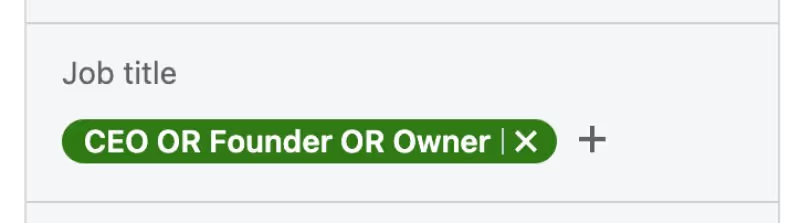
Tip #4) Never Prospect the Same Profile Twice
The last expert tip is how LeadLoft tracks leads. After you click “Save”, the chrome extension will indicate that the profile has already been saved.

This ensures that you never prospect the same contact twice. It’s also helpful for sales team’s that might have multiple individuals prospecting the same kind of leads.
Wrapping Up
LinkedIn is wildly useful when it comes to finding emails but the usefulness of cold email heavily relies on the quality of the email you are sending. Before you even begin sending emails, I strongly recommend you read our article here on how to get more replies from cold emails.
This will ensure you make the most out of every email saved.