How to Automate Lead Scoring with ChatGPT (Complete Guide)
Leads scoring can get complicated but fortunately for us all, we have chatGPT.
ChatGPT can be used to take in all the information you have on a specific account and output an accurate lead score.
There are a few different approaches on how to go about so to keep things simple, we’re going to just review our favorite method.
Let’s walk through how to do it.
Lead Scoring with ChatGPT is Different
It’s important to first recognize that ChatGPT doesn’t score leads the same way as traditional tools.
You’ll want to think of it as a person scoring the lead rather than a formula calculating it.
The old way may have been to take numerical fields like employee headcount, date founded, estimated revenue, and then ultimately multiply them together to determine the lead score.
With ChatGPT, you’ll want to rely on it to draw its own conclusions based on as much information as possible.
This approach will yield far more reliable scores and will work well even when a lead is missing data.
Now, let’s dive into building your lead scoring engine.
Building Your Lead Scoring Engine
The first aspect of lead scoring is to define the score range (e.g. 0-100) and data fields used to score the lead.
We’ve gone through more than 10 interactions of our internal lead scoring engine and here’s what we’ve learned:
- Provide context.
- Provide clear Instructions.
- Define the type of output you want twice or more.
- Include information needed to make an informed decision.
- Organize your prompt so it’s easy to understand.
By clarifying all of these different points, you’ll make it 10x easier for ChatGPT to understand what you’re asking and to deliver on it.
Now, let’s walk through building the prompt.
Building Your Prompt
To reiterate, our prompt should contain:
- Context
- Instructions
- Defined Output
- Include Data
- Organization
Let’s start with the Context. This is going to explain to ChatGPT what we are trying to achieve with this prompt. It allows ChatGPT to be more accurate in its execution.
Context:
Here is a Company and information about the company. We are determining a lead score for this company to use in our CRM.
Next, let’s define the instructions.
Output a lead score from 0 (Terrible Fit) to 100 (Perfect Fit) for this company based on our ideal customer profile below.
This is great but if we were to run this, it would return all kinds of different responses. We only want the lead score returned so let’s update this to include a defined output.
Defined Output:
Output a lead score from 0 (Terrible Fit) to 100 (Perfect Fit) for this company based on our ideal customer profile below. Only output a number from 0-100 and nothing else. Return the lead score and nothing else.
After this, we need to provide the data both a human and ChatGPT would need to make an informed decision:
Included Data:
Ideal Customer Profile:
Description: B2B software startups based in the USA.
Ideal Company Size: 5
Location: USA
Job Title: Founders, VP, Director, C-Suite, Chairman
Company Information:
Company Name: PiedPiper
Description: PiedPiper is a compression algorithm that helps enterprise organizations save on server fees.
Company Size: 12
Location: Miami Beach, FL
Job Title: Founder
After all of this, what are we left with?
Let’s combine the context, instructions, defined output, and the data to see what we have.
Prompt First Draft:
Here is a Company and information about the company. We are determining a lead score for this company to use in our CRM.
Output a lead score from 0 (Terrible Fit) to 100 (Perfect Fit) for this company based on our ideal customer profile below. Only output a number from 0-100 and nothing else. Return the lead score and nothing else.
Ideal Customer Profile:
Description: B2B software startups based in the USA.
Ideal Company Size: 5
Location: USA
Job Title: Founders, VP, Director, C-Suite, Chairman
Company Information:
Company Name: PiedPiper
Description: PiedPiper is a compression algorithm that helps enterprise organizations save on server fees.
Company Size: 12
Location: Miami Beach, FL
Job Title: Founder
This looks pretty great but it’s missing an import aspect: Organization.
Without an organized prompt, you will receive a wide variety of responses. So let’s update this prompt to be organized.
Organization
We’ll want to explain the context, instructions, and and also to make sure the ICP and company information is clearly defined.
In order to do this, we’ll add “Context:” and “Instructions:” to clearly define those fields.
Next, we’ll add bullet points to the ICP and Company information. This ensures ChatGPT can differentiate between the ICP and Company fields.
When we make these changes, here’s what we’re left with:
Context: Here is a Company and information about the company. We are determining a lead score for this company to use in our CRM.
Instructions: Output a lead score from 0 (Terrible Fit) to 100 (Perfect Fit) for this company based on our ideal customer profile below. Only output a number from 0-100 and nothing else. Return the lead score and nothing else.
Ideal Customer Profile:
- Description: B2B software startups based in the USA.
- Ideal Company Size: 5
- Location: USA
- Job Title: Founders, VP, Director, C-Suite, Chairman
Company Information:
- Company Name: PiedPiper
- Description: PiedPiper is a compression algorithm that helps enterprise organizations save on server fees.
- Company Size: 12
- Location: Miami Beach, FL
- Job Title: Founder
Let’s test it!
Testing the Prompt:
Now that the prompt is finished, we can begin testing. So, let’s give the prompt a test and see what it returns.
The Result:
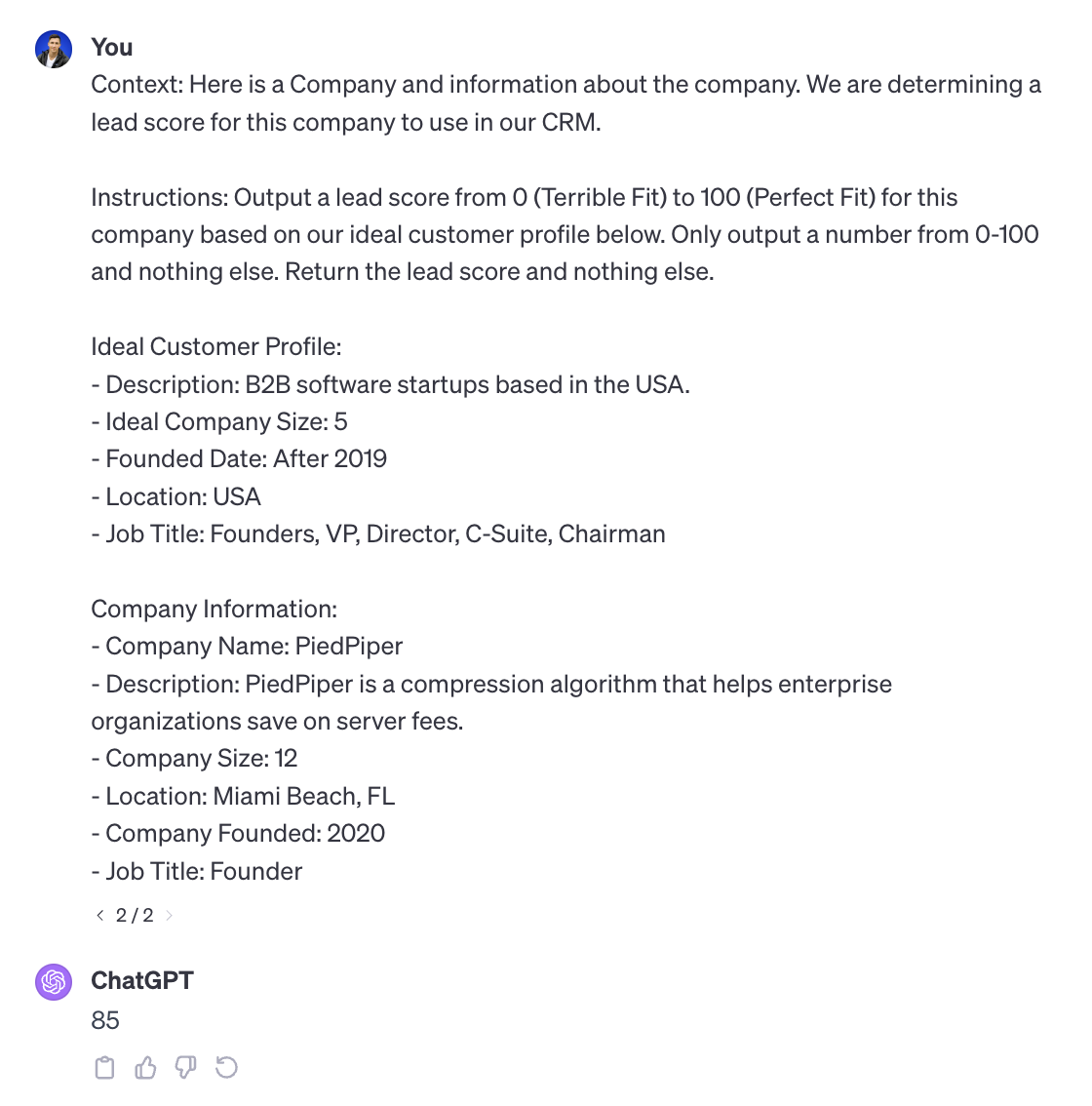
So far it looks great! This is something we can definitely work with.
Now I want to test the prompt with a variety of different inputs to see what kind of outputs they generate.
In general, we recommend going through at least five to 10 tests to see what kind of outputs you receive. And don't just test the middle of the road lead. Try inputting extremely qualified leads as well as extremely unqualified leads.
Can you get the lead score down to zero? These are things you should be testing for.
What You Need Before Getting Started
Before we can get started, you’re going to need a few tools.
What you’ll need to start:
- OpenAI API Key
- Zapier Account
- LeadLoft Account
- A Lead Score Field in LeadLoft
How to Create an OpenAI API Key
If you don’t already know, ChatGPT is owned by OpenAI. This is how you can access an API key to make automatic ChatGPT prompt requests.
To access or create an API key, follow these instructions:
- Sign Up or Log in on OpenAI
- Navigate to Your API Keys
- And click “Create new secret key”:
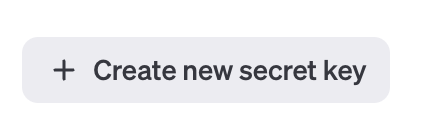
How to Sign up for Zapier
Zapier is a powerful automation platform that allows you to connect and automate tasks between 5,000+ applications.
You’re going to need it if you want to automate Lead Scoring with ChatGPT.
You can sign up for Zapier here.
How to Sign Up for a LeadLoft
LeadLoft is a CRM that handles everything from prospecting and outreach automation to deal tracking.
If you don’t already have a modern CRM, you’re going to need LeadLoft to set this up.
You can sign up for LeadLoft here.
How to Create a Lead Score Field in LeadLoft
We’re going to want to store the lead score and in order to do so, we need to create a custom field in LeadLoft.
To create a custom field, navigate to the Custom Fields Page and under leads, create a new field and name it “Lead Score”.
It should look like this:
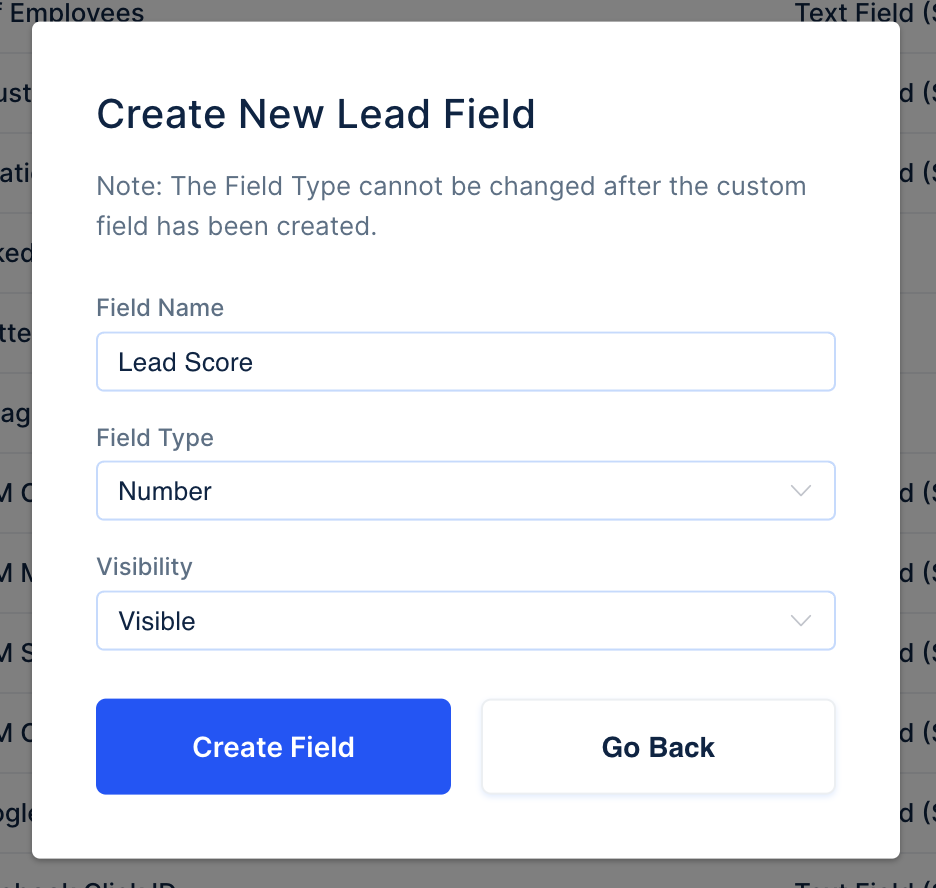
Then just click “Create Field” and you’re all set.
How to Automate Lead Scoring in Your CRM
Now, let’s set this up to score every lead created in your LeadLoft dashboard…automatically.
Here is the Zap we’ll be building in Zapier:
- New Contact in LeadLoft
- Run ChatGPT Prompt to Score Lead
- Update Lead Score Field in LeadLoft
Step #1) Log into Zapier and click “Create Zap”
Creating a Zap in Zapier is the first step here.
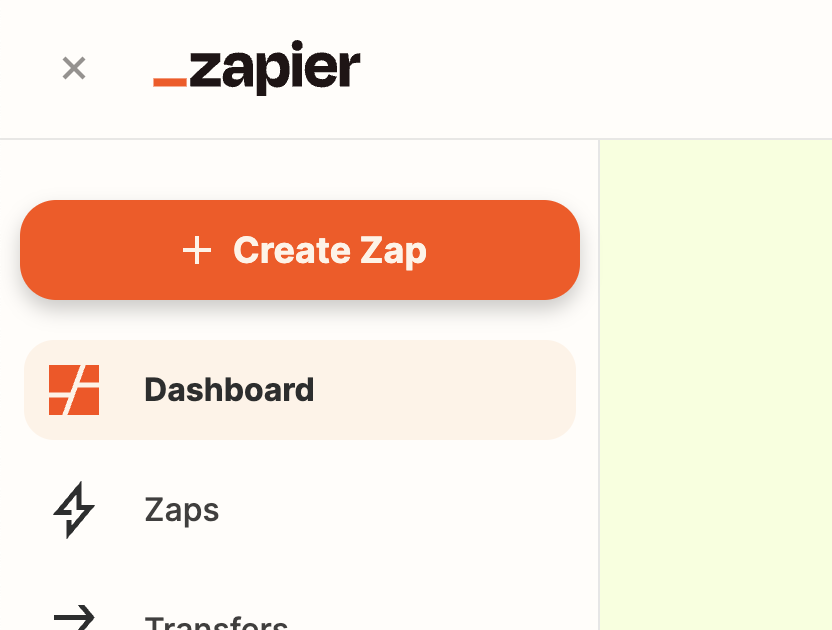
Step #2) Make LeadLoft (New Contact) the Trigger
You’ll want to make sure LeadLoft is the first step. This will ensure every lead created in your LeadLoft account is scored.
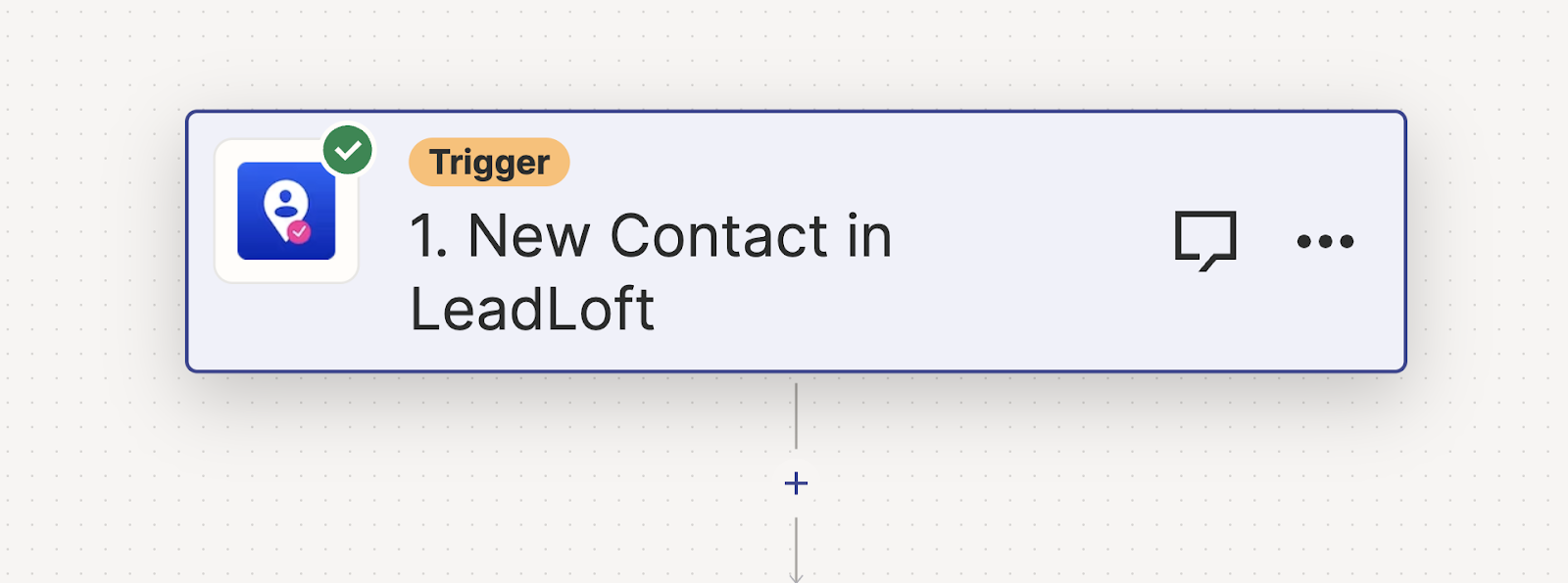
IMPORTANT NOTE: If you are going to bulk import leads. This Zap will be called thousands of times and may spend all of your Zapier Credits. So import your leads before setting this up if you don’t wish to score your entire CRM database.
Step #3) Run ChatGPT Prompt
You’ll need to create a second step that is a ChatGPT prompt. This is done through the ChatGPT application on Zapier.
Make the Event “Conversation”. As seen here:
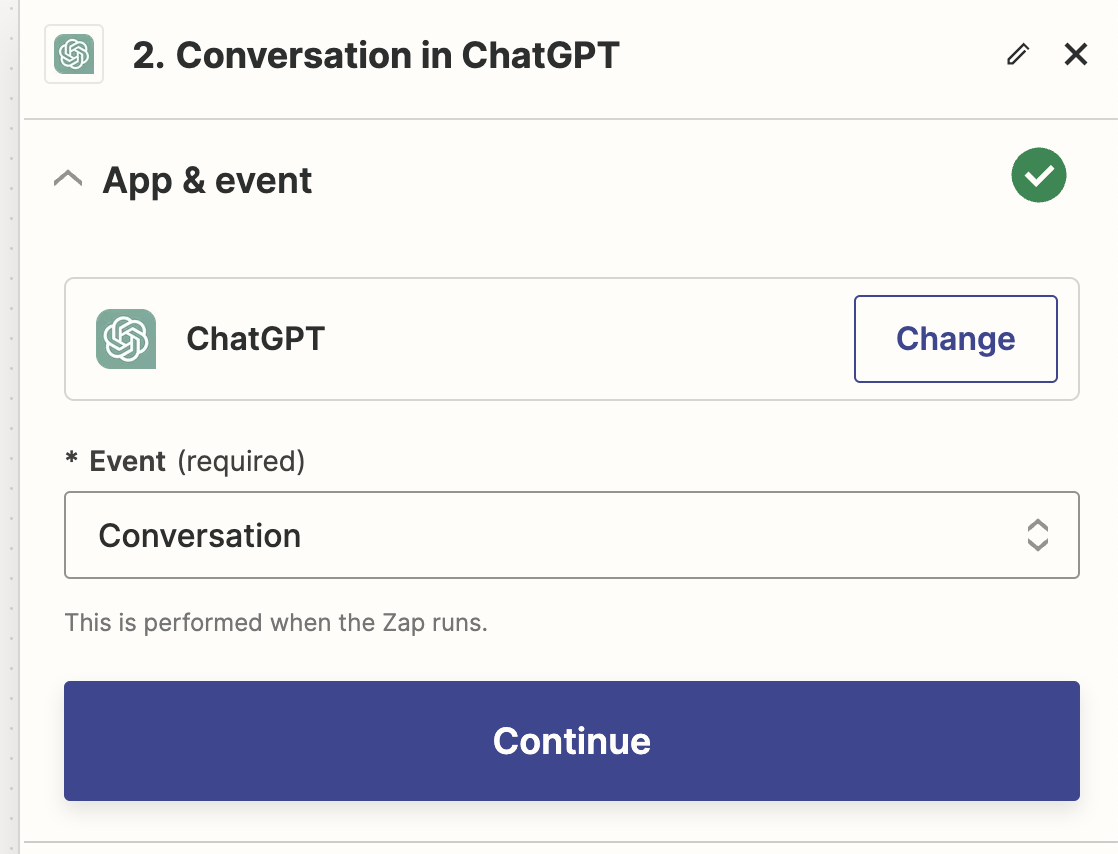
Next, set up the message and map the company fields so they are dynamic for each new lead created. Here is what your message should look like:
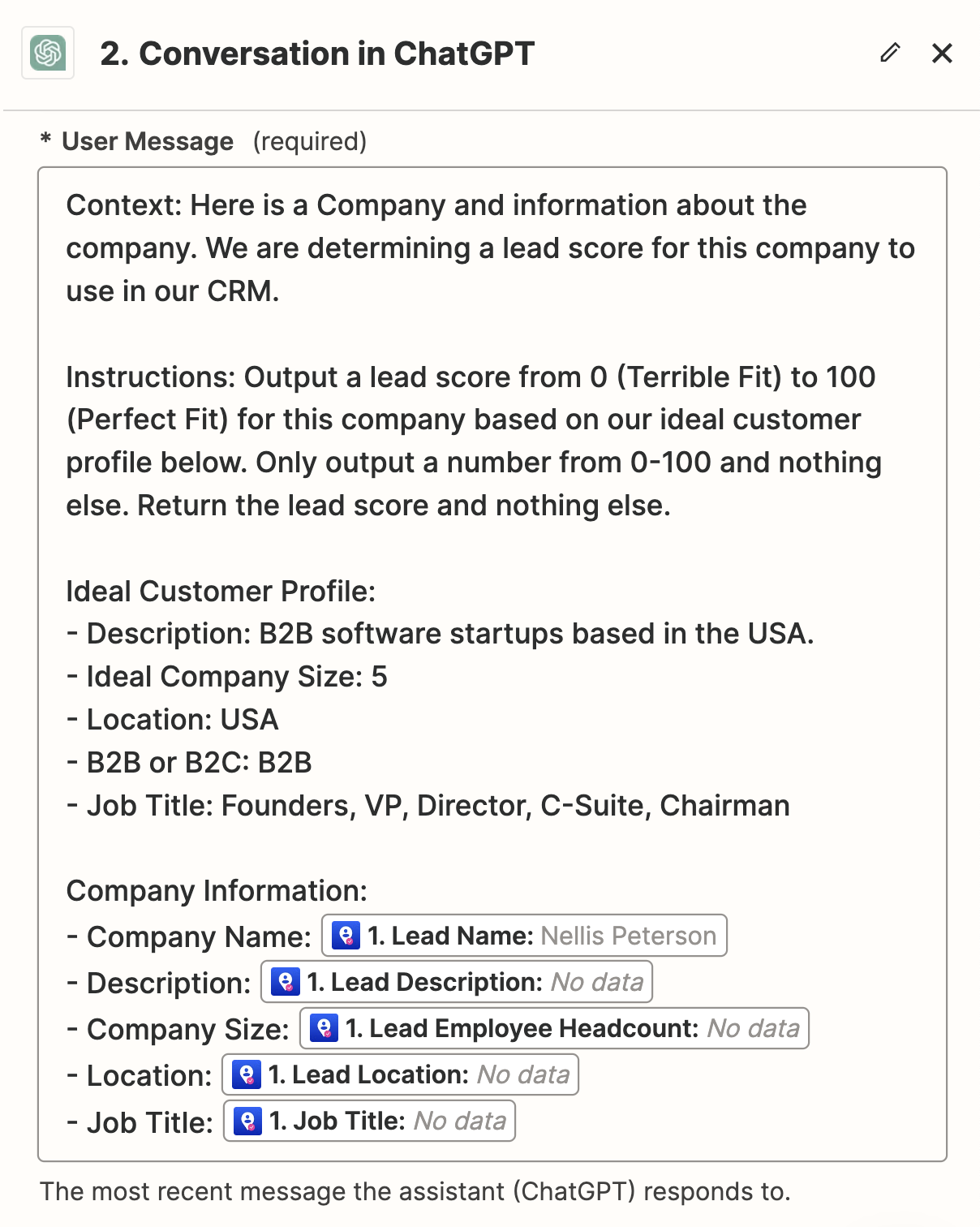
For the other settings, I selected:
Model: gpt-4
Max Tokens: 2000
Temperature: .2
Other Fields: I left them as they were.
Step #4) Update Lead Score Field in LeadLoft
Now that ChatGPT has scored the lead, we’ll just need to update the lead score field in your LeadLoft account.
So add one more step to your Zapier account and name it “Update Lead Score”.
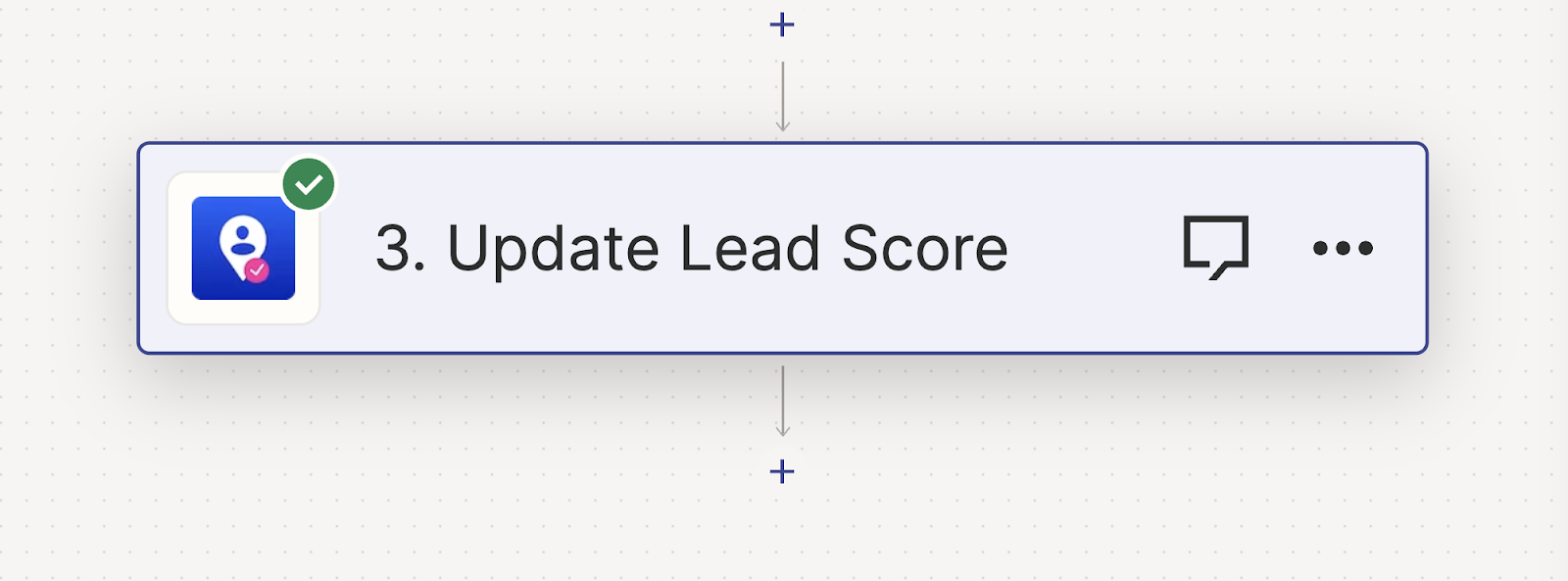
The only fields this action needs are:
- If a duplicate contact is found: Add missing info
- Lead Name: {{LEAD_NAME_FROM_STEP1}}
- Lead Website: {{LEAD_WEBSITE_FROM_STEP1}}
- Lead Score: {{CHATGPT_REPLY_FROM_STEP2}}
Should look like this:
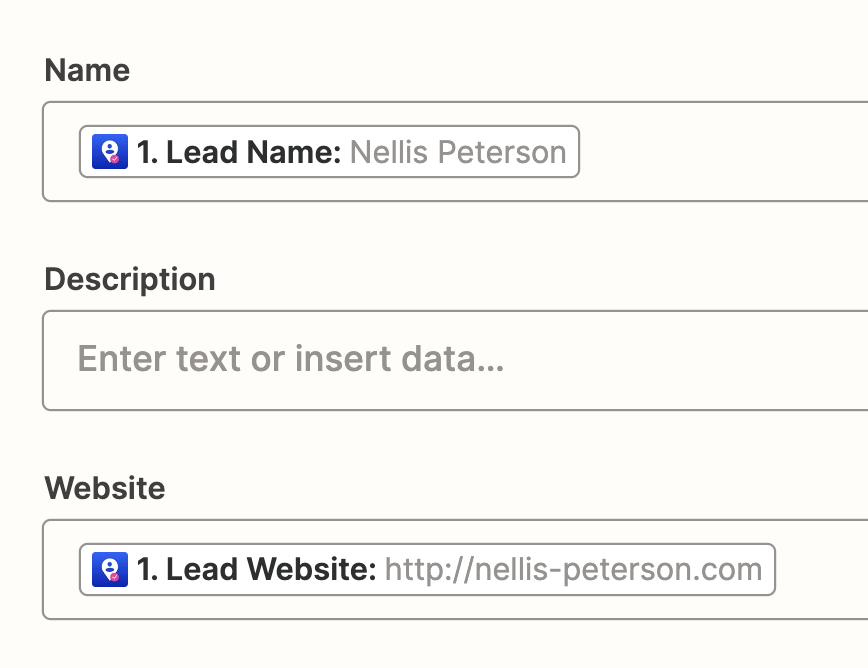
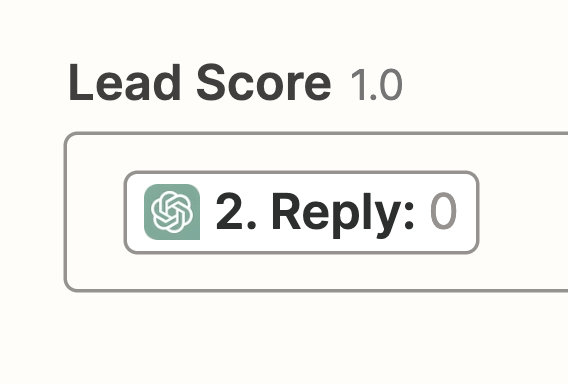
Step #5) Publish Zap & Set Live
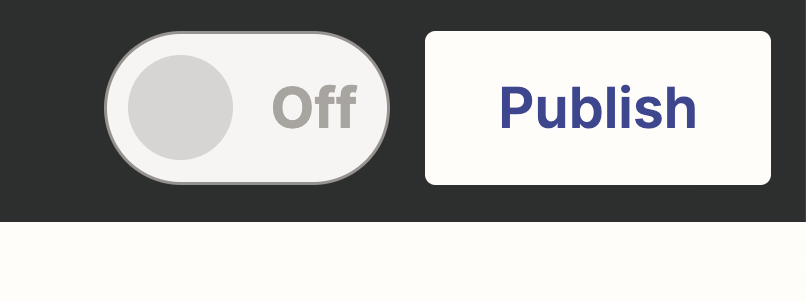
The last step here is to publish your zap and set it live.
As soon as it is published and live, all nearly created leads in your LeadLoft account will be automatically scored using this zapier automation.
And just like that, you now have automated lead scoring.
Wrapping Up
Although this is now set up and live, it's important to understand that lead scoring is different in every industry and sector. you might find that certain data points are more important to yur team than others. If that's the case for you, feel free to experiment with the chatGPT prompt and adjust it to your liking.
And if you found this helpful and you're looking for a great CRM to help you run automated outreach and close more deals, check out LeadLoft. We're more than happy to chat and help you out where we can.





.jpg)
.jpg)
.jpg)

.jpg)
